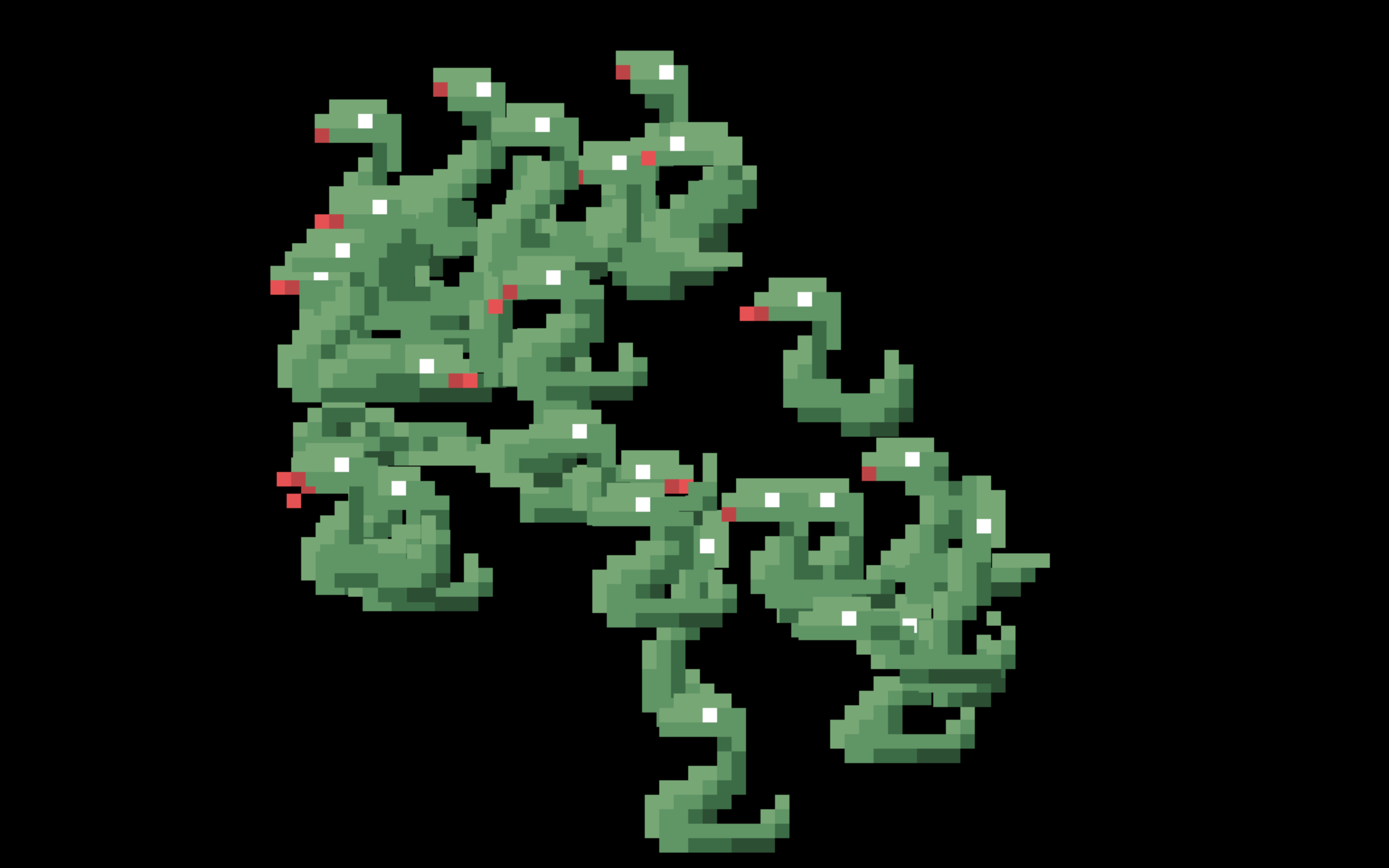The essence of software engineering is solving problems.
The first impression of this insight will almost certainly be that it seems like a good thing. If you have a problem, then solving it is great!
But software engineers are more likely to have mental health problems1 than those who perform mechanical labor, and I think our problem-oriented world-view has something to do with that.
So, how could solving problems be a problem?
As an example, let’s consider the idea of a bug tracker.
For many years, in the field of software, any system used to track work has been commonly referred to as a “bug tracker”. In recent years, the labels have become more euphemistic and general, and we might now call them “issue trackers”. We have Sapir-Whorfed2 our way into the default assumption that any work that might need performing is a degenerate case of a problem.
We can contrast this with other fields. Any industry will need to track work that must be done. For example, in doing some light research for this post, I discovered that the relevant term of art in construction3 is typically “Project Management” or “Task Management” software. “Projects” and “Tasks” are no less hard work, but the terms do have a different valence than “Bugs” and “Issues”.
I don’t think we can start to fix this ... problem ... by attempting to change the terminology. Firstly, the domain inherently lends itself to this sort of language, which is why it emerged in the first place.
Secondly, Atlassian has desperately been trying to get everybody to call their bug tracker a “software development tool” where you write “stories” for years, and nobody does. It’s an issue tracker where you file bugs, and that’s what everyone calls it and describes what they do with it. Even they have to protest, perhaps a bit too much, that it’s “way more than a bug and issue tracker”4.
This pervasive orientation towards “problems” as the atom of work does extend to any knowledge work, and thereby to any “productivity system”. Any to-do list is, at its core, a list of problems. You wouldn’t put an item on the list if you were happy with the way the world was. Therefore every unfinished item in any to-do list is a little pebble of worry.
As of this writing, I have almost 1000 unfinished tasks on my personal to-do list.
This is to say nothing of any tasks I have to perform at work, not to mention the implicit א0 of additional unfinished tasks once one considers open source issue trackers for projects I work on.
It’s not really reasonable to opt out of this habit of problematizing everything. This monument to human folly that I’ve meticulously constructed out of the records of aspirations which exceed my capacity is, in fact, also an excellent prioritization tool. If you’re a good engineer, or even just good at making to-do lists, you’ll inevitably make huge lists of problems. On some level, this is what it means to set an intention to make the world — or at least your world — better.
On a different level though, this is how you set out to systematically give yourself anxiety, depression, or both. It’s clear from a wealth of neurological research that repeated experiences and thoughts change neural structures5. Thinking the same thought over and over literally re-wires your brain. Thinking the thought “here is another problem” over and over again forever is bound to cause some problems of its own.
The structure of to-do apps, bug trackers and the like is such that when an item is completed — when a problem is solved — it is subsequently removed from both physical view and our mind’s eye. What would be the point of simply lingering on a completed task? All the useful work is, after all, problems that haven’t been solved yet. Therefore the vast majority of our time is spent contemplating nothing but problems, prompting the continuous potentiation6 of neural pathways which lead to despair.
I don’t want to pretend that I have a cure for this self-inflicted ailment. I do, however, have a humble suggestion for one way to push back just a little bit against the relentless, unending tide of problems slowly eroding the shores of our souls: a positivity journal.
By “journal”, I do mean a private journal. Public expressions of positivity7 can help; indeed, some social and cultural support for expressing positivity is an important tool for maintaining a positive mind-set. However, it may not be the best starting point.
Unfortunately, any public expression becomes a discourse, and any discourse inevitably becomes a dialectic. Any expression of a view in public is seen by some as an invitation to express its opposite8. Therefore one either becomes invested in defending the boundaries of a positive community space — a psychically exhausting task in its own right — or one must constantly entertain the possibility that things are, in fact, bad, when one is trying to condition one’s brain to maintain the ability to recognize when things are actually good.
Thus my suggestion to write something for yourself, and only for yourself.
Personally, I use a template that I fill out every day, with four sections:
-
“Summary”. Summarize the day in one sentence that encapsulates its positive vibes. Honestly I put this in there because the Notes app (which is what I’m using to maintain this) shows a little summary of the contents of the note, and I was getting annoyed by just seeing “Proud:” as the sole content of that summary. But once I did so, I found that it helps to try to synthesize a positive narrative, as your brain may be constantly trying to assemble a negative one. It can help to write this last, even if it’s up at the top of your note, once you’ve already filled out some of the following sections.
-
“I’m proud of:”. First, focus on what you personally have achieved through your skill and hard work. This can be very difficult, if you are someone who has a habit of putting yourself down. Force yourself to acknowledge that you did something useful, even if you didn’t finish anything, you almost certainly made progress and that progress deserves celebration.
-
“I’m grateful to:”. Who are you grateful to? Why? What did they do for you? Once you’ve made the habit of allowing yourself to acknowledge your own accomplishments, it’s easy to see those; pay attention to the ways in which others support and help you. Thank them by name.
-
“I’m lucky because:”. Particularly in post-2020 hell-world it’s easy to feel like every random happenstance is an aggravating tragedy. But good things happen randomly all the time, and it’s easy to fail to notice them. Take a moment to notice things that went well for no good reason, because you’re definitely going to feel attacked by the universe when bad things happen for no good reason; and they will.
Although such a journal is private, it’s helpful to actually write out the answers, to focus on them, to force yourself to get really specific.
I hope this tool is useful to someone out there. It’s not going to solve any problems, but perhaps it will make the world seem just a little brighter.
-
“Maintaining Mental health on Software Development Teams”, Lena Kozar and Vova Vovk, in InfoQ ↩
-
“Construction Task and Project Tracking”, from Raptor Project Management Software ↩
-
Jira Features List, Atlassian Software ↩
-
“Culture Wires the Brain: A Cognitive Neuroscience Perspective”, Denise C. Park and Chih-Mao Huang, Perspect Psychol Sci. 2010 Jul 1; 5(4): 391–400. ↩
-
Long-term potentiation and learning, J L Martinez Jr, B E Derrick ↩
-
The #PositivePython hashtag on Twitter was a lovely experiment and despite my cautions here about public solutions to this problem, it’s generally pleasant to participate in. ↩